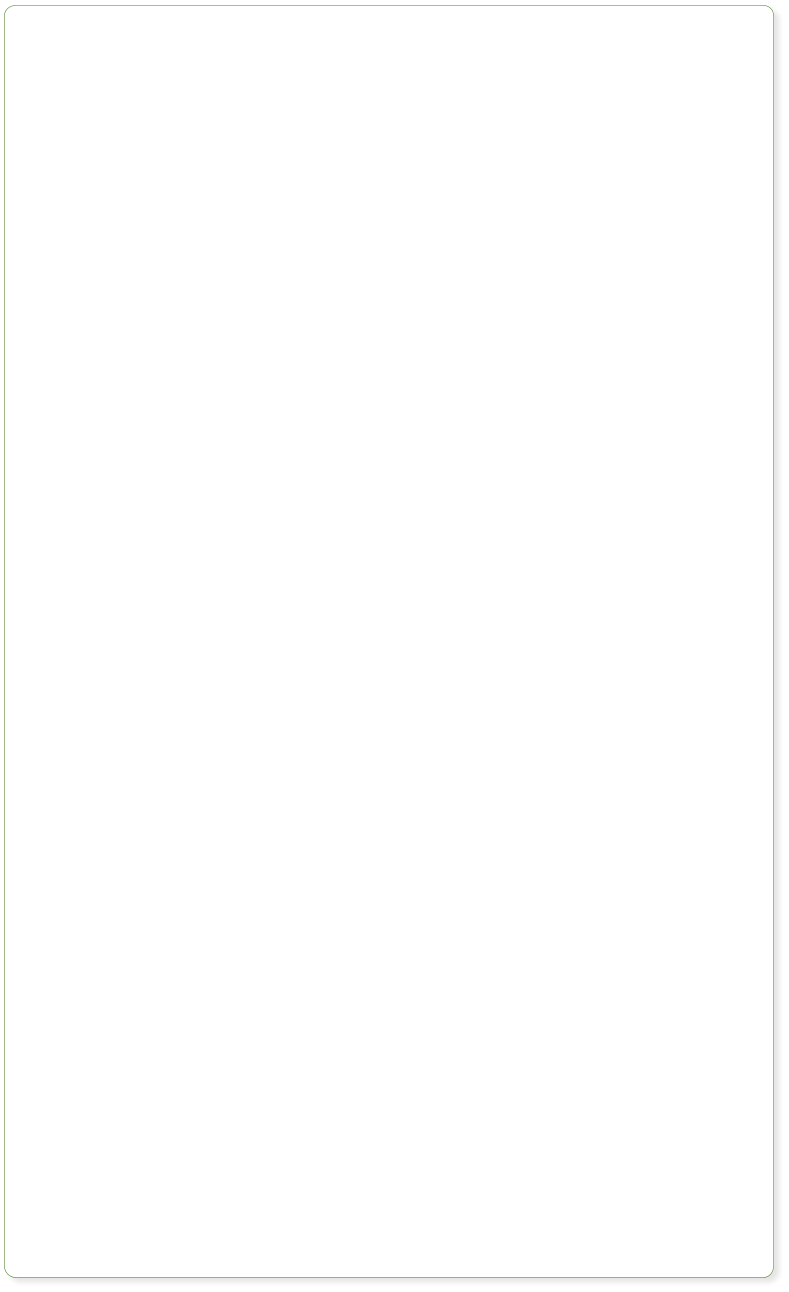



Express Lines © 2012 · All Rights Reserved.
Embedding Video (& other widgets)
It couldn’t be easier to embed YouTube videos, or any of the tens of thousands of third party ‘web widgets’. Most providers of web widgets typically provide a short snippet of HTML on their website, and with Web Designer you can now simply paste these directly onto the page. This automatically creates a placeholder with an accurate preview of the widget. Simply preview your web page to see your fully functional widget. If you have a video in MP4 format, you can just drop this on to the page to create an embedded video, along with movie player. It couldn’t be easier. Here’s an example. What’s more with embedded movies like this you can just resize it to be any required size on the page.
Google Maps
It’s just as easy to add an interactive Google Map widget. Let’s use one of the provided Widgets from the
Designs Gallery. Open the Designs Gallery, go to the Page Elements -> Other Widgets section and drag and drop
the Google Map widget onto this page. It opens a configuration page. Choose the map size and type you want
and go to the location you want on your map. When you have the map as you would like, click the Insert button
at the bottom of the window. After a few seconds you’ll see your Google map widget inserted on your page.
Preview to see your fully functional embedded Google Map.
Tip: The Help button at the bottom of the configuration page tells you about each Widget.
What’s more with embedded movies like this you can just resize it to be any required size on the page.
Google Maps
It’s just as easy to add an interactive Google Map widget. Let’s use one of the provided Widgets from the
Designs Gallery. Open the Designs Gallery, go to the Page Elements -> Other Widgets section and drag and drop
the Google Map widget onto this page. It opens a configuration page. Choose the map size and type you want
and go to the location you want on your map. When you have the map as you would like, click the Insert button
at the bottom of the window. After a few seconds you’ll see your Google map widget inserted on your page.
Preview to see your fully functional embedded Google Map.
Tip: The Help button at the bottom of the configuration page tells you about each Widget.
 Within Web Designer the map you see above is simply a static preview. To see the Google map fully working you
need to Preview the web page.
Within Web Designer the map you see above is simply a static preview. To see the Google map fully working you
need to Preview the web page.





Here’s an interactive Google Map of
London. In the web browser you can
drag it around and change the zoom
etc






